Messaging apps are the smartest way to communicate with your desired ones. It is equipped with tons of features compared to the default messaging app on your mobile. Nowadays there are plenty of messaging apps available in the market. Only some of them perform well and stand out as unique. One among them is IMO. It ranks as one of the top 10 messaging apps worldwide. This guide illustrates the steps to install the IMO app on Android smartphone.
What is IMO?
IMO is a free video and audio calling app that has more than 1 billion downloads in Play Store. In addition, the users can also IMO to send text messages, and share files such as documents, videos, music, etc. IMO is the safest app that uses encryption service to protect the users’ data. It is similar to popular messaging apps like Whatsapp, Telegram, Messenger, and more. IMO is compatible with various devices including Android and iOS. Android users can download the app directly from the Play Store app. You can also get IMO on your Android phone by installing the apk file.
Highlighting Features of IMO
- End-to-End Encrypted messages and calls.
- Video call a person without buffering.
- Neat and Intuitive interface.
- Create a Group chat.
- Like others text by tapping the heart symbol, send emojis, stickers and more.
- Share PDFs, images, videos without any hassle.
- Create Stories with pictures and videos.
- Group Call feature.
- Block Contacts.
- Top-notch Privacy options.
How to Install IMO for Android Phone
#1. Unlock your Android phone and connect it to an internet connection.
#2. Launch Play Store app.
#3. Tap the search bar and use the on-screen keyboard to type IMO.
#4. Locate and select the IMO app from the search suggestion.
#5. Tap the Install button to download the app.
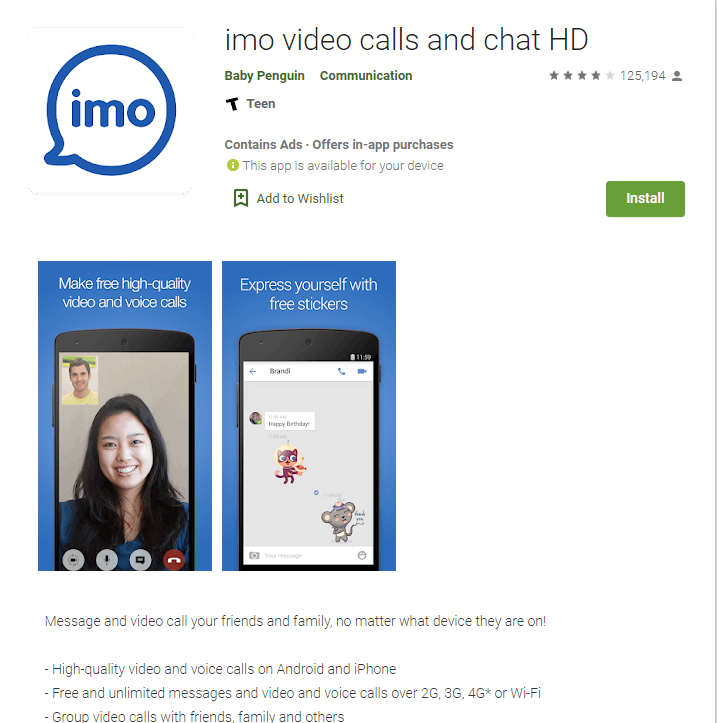
#6. Once downloaded, open the app and give access to the necessary permissions.
#7. Fill in your mobile number and select your country.
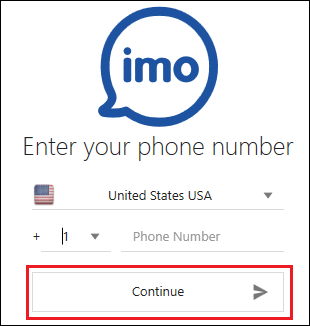
#8. Confirm your mobile number by completing the verification process.
#9. That’s it. Once you’re in, tap a person and chat with him on your handheld.
How to Install IMO for Android Phone (Without Play Store)
#1. On your Android Phone, launch the Settings app.
#2. Scroll down and select the option Security.
#3. Look for the option Unknown Sources and tap the toggle switch to enable it. Enabling Unknown Sources allows you to download third-party apps on your device.
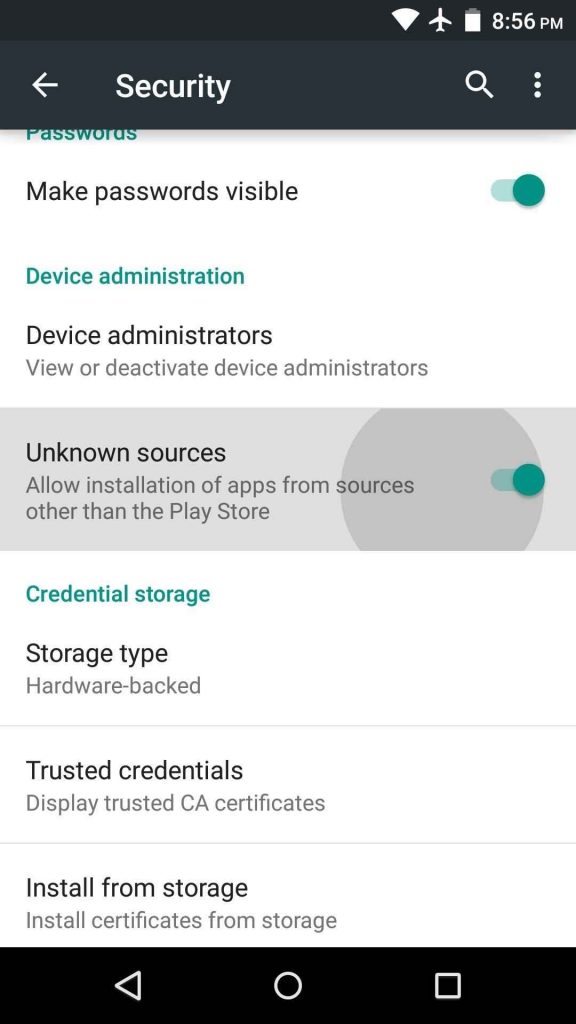
#4. Connect your Android device to the internet and open a browser.
#5. Go to the official website of IMO.
#6. Tap the Download APK button to install the app. or click this link.
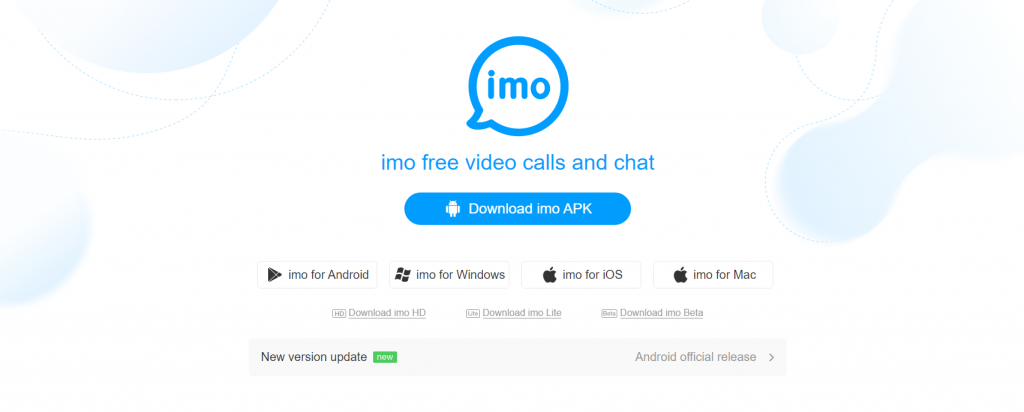
#7. Now, go to the File Manager and go to the Download section. Tap the IMO apk file and install it on your Android device.
#7. After installing the app, open it and complete the on-screen prompts to get into the app.
How to Sign Up for IMO
#1. Launch the IMO app on your Android phone.
#2. Choose your country and enter your phone number in the respective box.
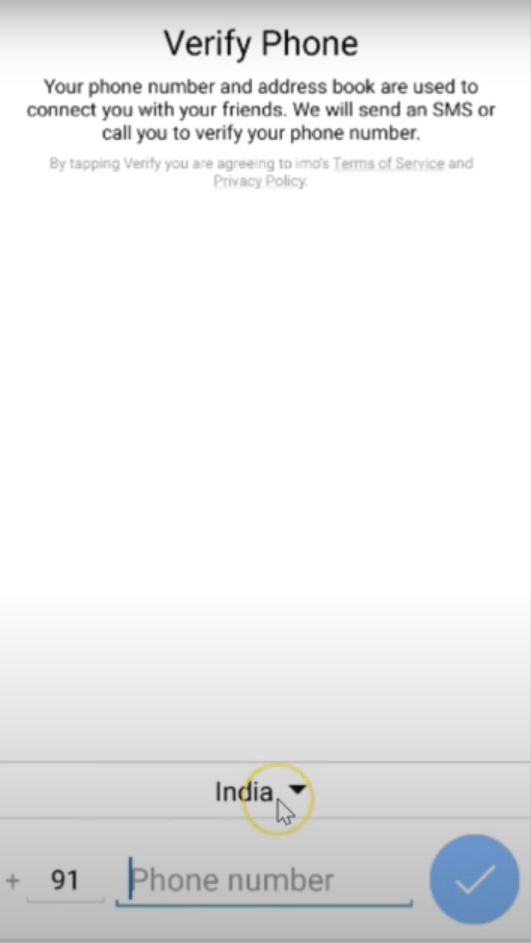
#3. Verify your phone number by completing the verification process.
#4. Now, enter your name and tap Done.
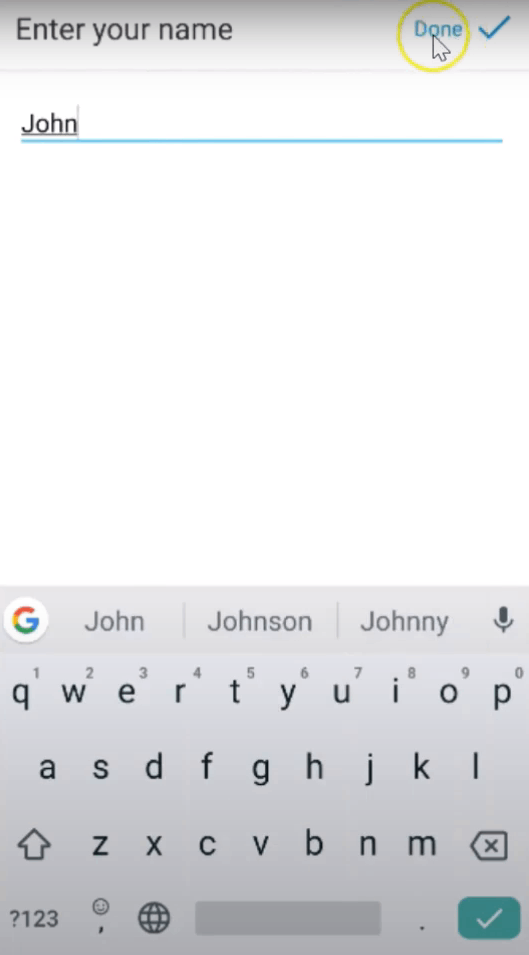
#5. Set a profile picture for your IMO account and click Done exhibited at the top.
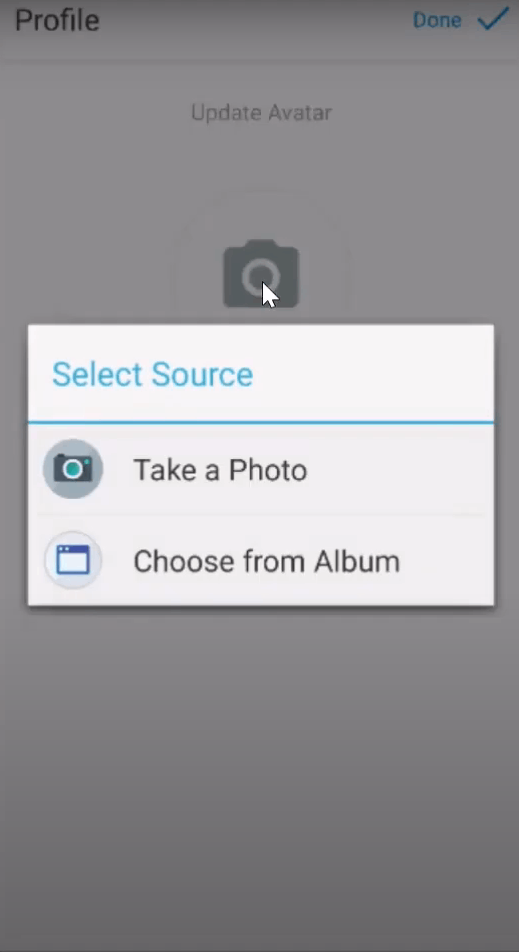
#6. That’s it. You’ll be taken to the app’s interface. Give access to contacts and enjoy chatting with your friends on the IMO app.
How to Use IMO on Android Phone
#1. Open the IMO app on your Android device.
#2. You’ll see all your contacts in the interface. To video call a person, hit the video call icon placed right to the name of the person.
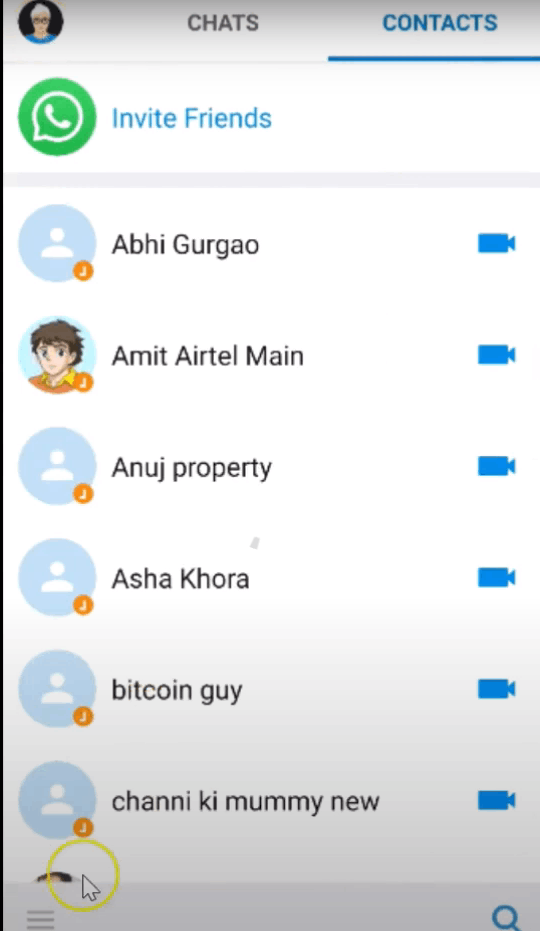
#3. To text message a person, tap the name and send your text message.
#4. Click the hamburger icon displayed at the bottom to go to Profile settings.
#5. If you want to create a group, select the option Create a Chat Group. select the contacts and click Done.
#6. In Settings, you’ll find several options to customize your IMO account.
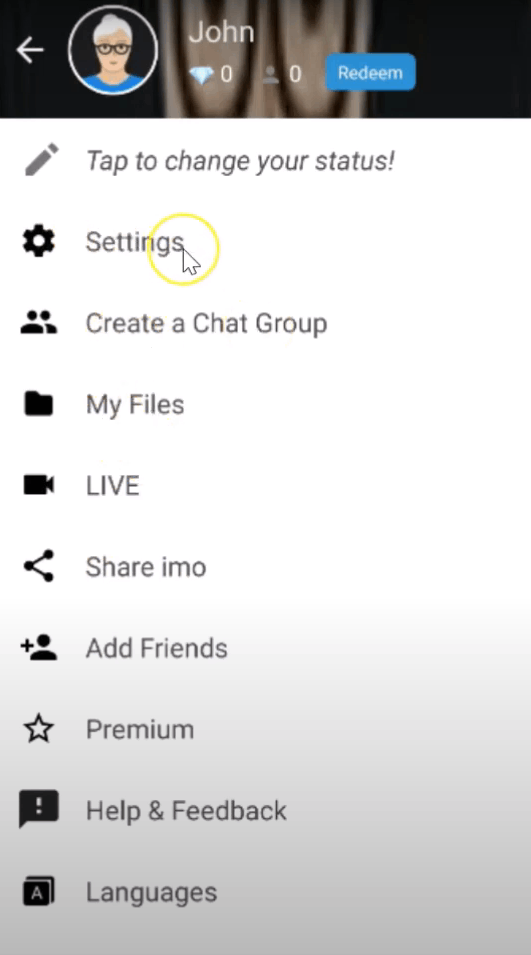
Frequently Asked Questions
Yes. IMO is completely free to use.
Yes. IMO uses end-to-end encryption for all chats and video calls. So, you can use the IMO app without any fear.
Yes. You can download the IMO app from App Store.